In this article we look at processing cash sale transactions in the Opal Logic POS form for Jiwa and the various functions that are available.
Cash Sales
To process a cash sale click on the Cash Sale button on the form.
If transaction login is enabled the user login prompt will be displayed on the creation of a new sale.
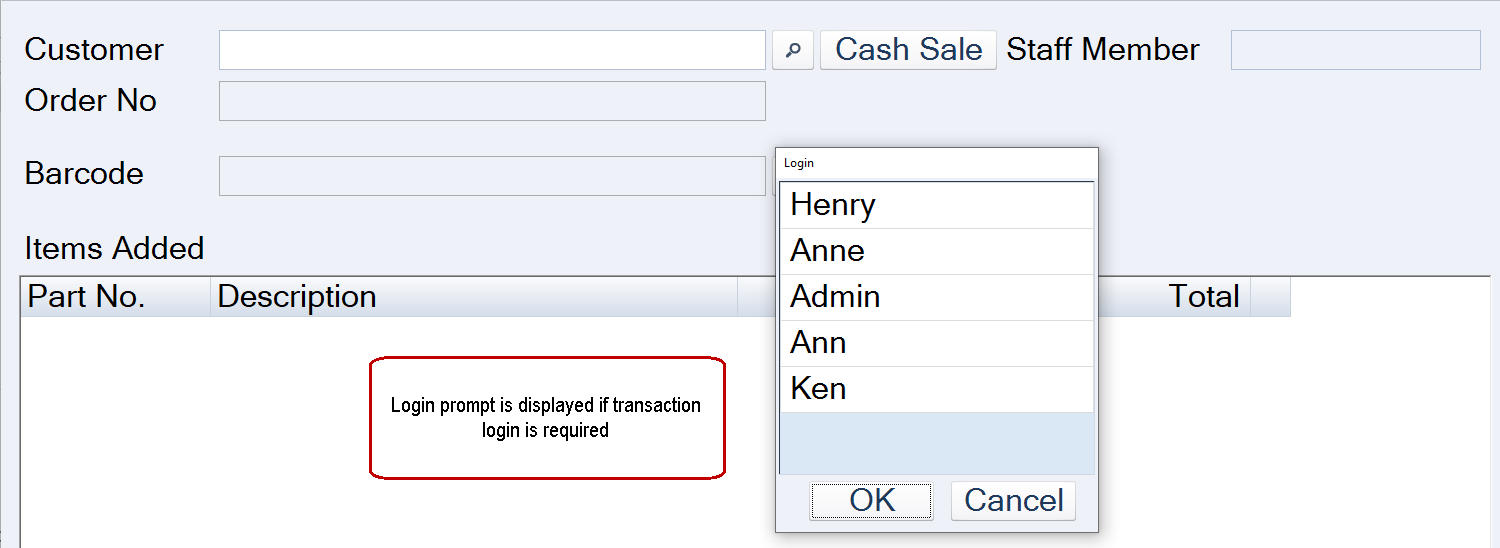
Select the staff name and press OK or double click.
If a password is required on transaction login, the password prompt will be displayed for the staff member to enter in their password.
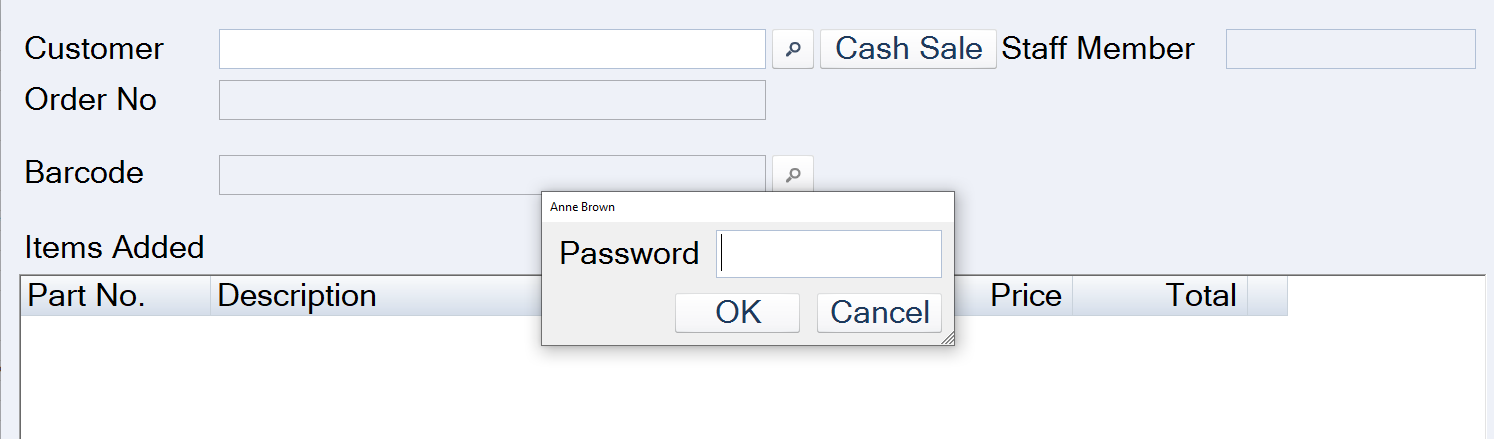
Add items to the sale by;
- Scanning each item using a barcode scanner. Scanning the same item multiple times will automatically increment the quantity,
- Type the part number into the barcode field and press Enter, or
- Click on the search icon next to the barcode field to bring up the standard Jiwa Inventory Search form to select from.
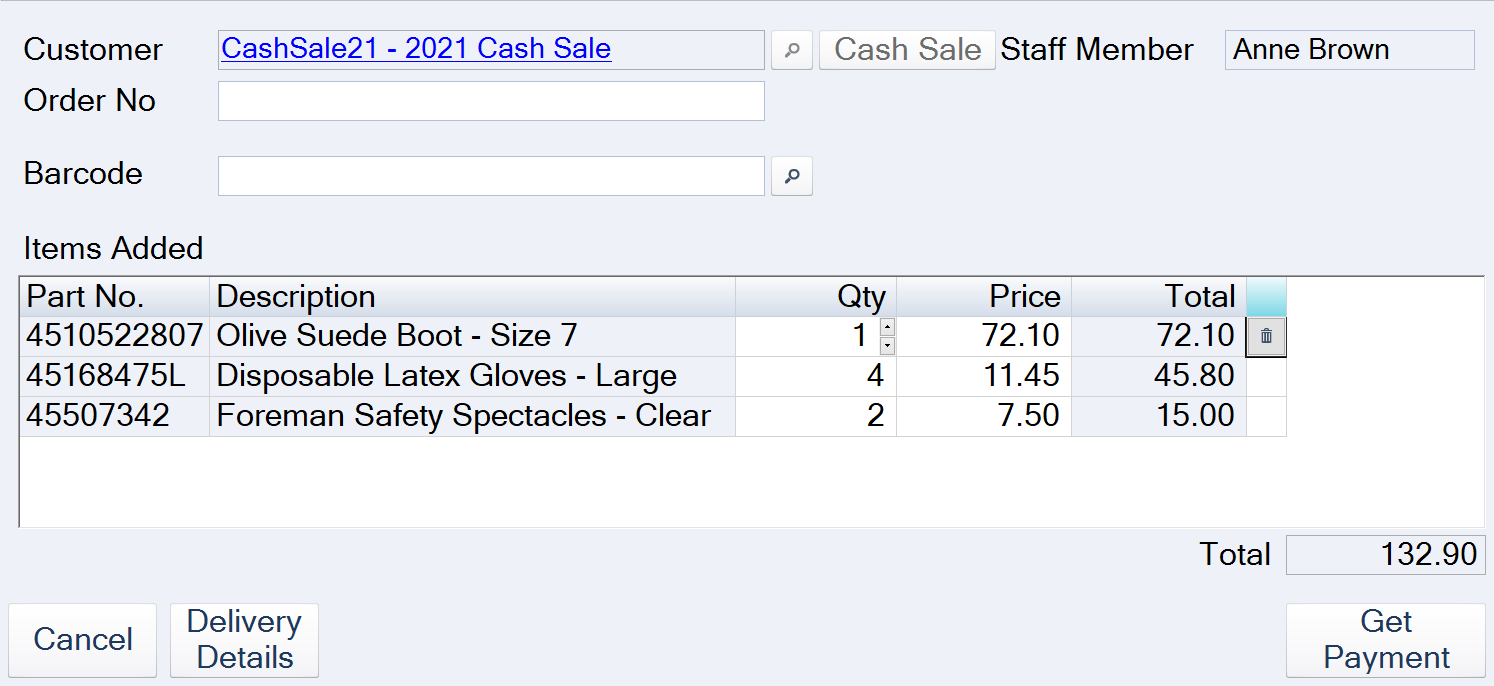
To complete the sale click on the Get Payment button.
This will bring up the Payments popup.
Select the required payment method by clicking on the Amount Tendered field.
For split payments add the payment amount for the first method and then select the second payment method.
To finalise the sale click on the Finish button.


