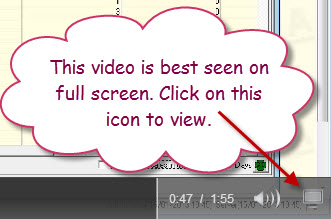ASPluris is a warehouse scan pick/pack solution that is integrated with Jiwa7, designed to streamline the functioning of your warehouse by;
- Eliminating the need for paper picking slips and purchase orders,
- Improving accuracy in sales order picking,
- Improving accuracy in purchase order receiving,
- Real time movement of stock between bin locations,
- Real time movement of stock adjustments in and out of the warehouse
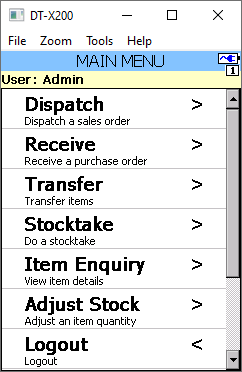
In this article we look at the key functions that are currently available in ASPluris. For a more detailed view of each function please refer to our function specific articles.
Picking Stock (Sales Orders)
When Sales Orders are created in Jiwa the user controls when an order is pushed down to ASPluris by changing the snapshot status to Ready for Picking
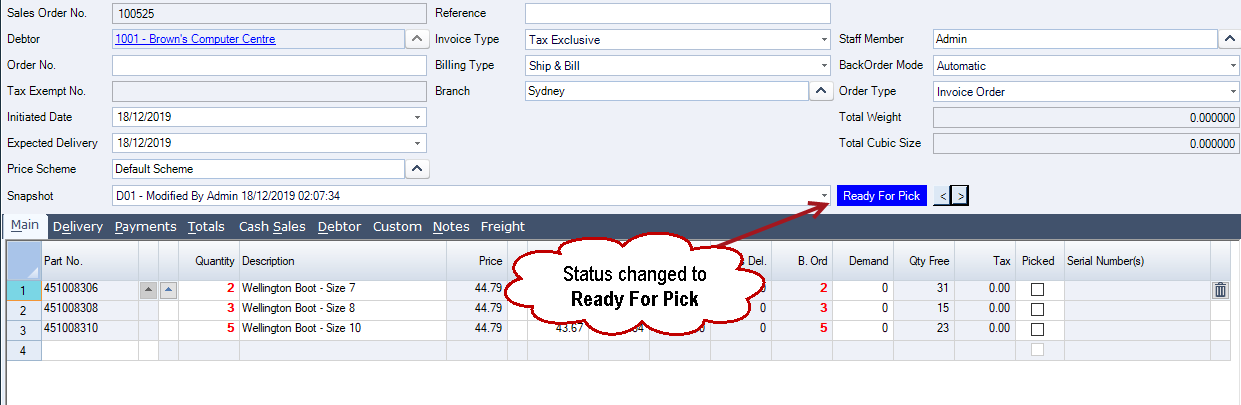
The order is than available in ASPluris for selection.
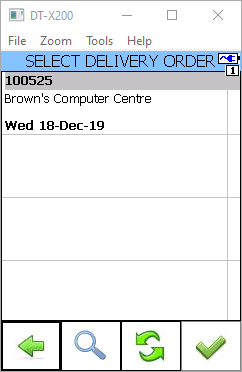
Ordered items are displayed when the user selects the order to start picking.
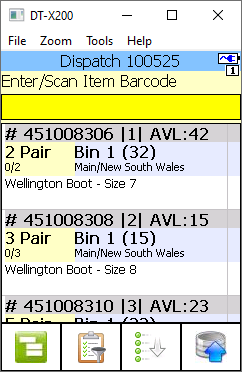
Once the order has been picked the picked quantities are pushed back to Jiwa and the snapshot status is automatically updated to Picked ready for the delivery to be invoiced.
Unpicked stock remains on back order.
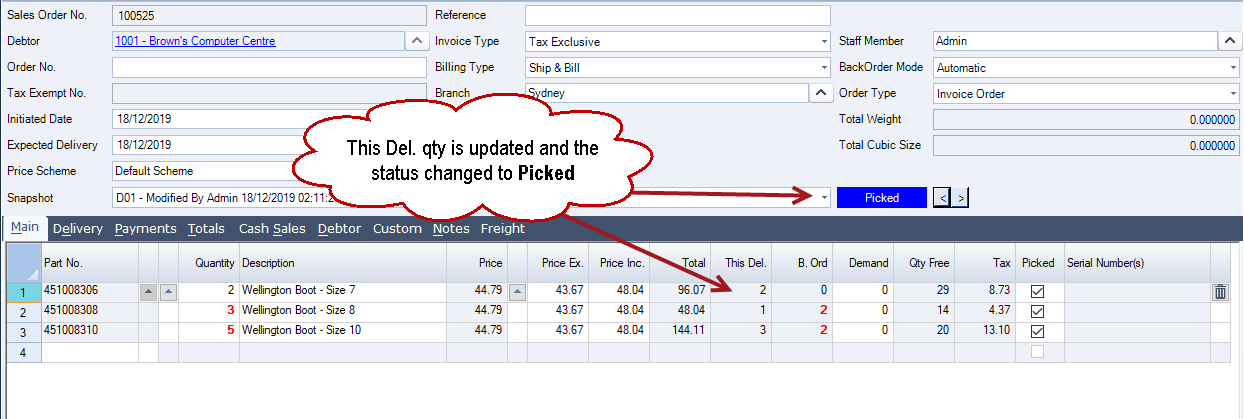
Receiving Stock (Purchase Orders)
Purchase Orders created in Jiwa are sent to ASPluris when the purchase order status is changed to Sent.
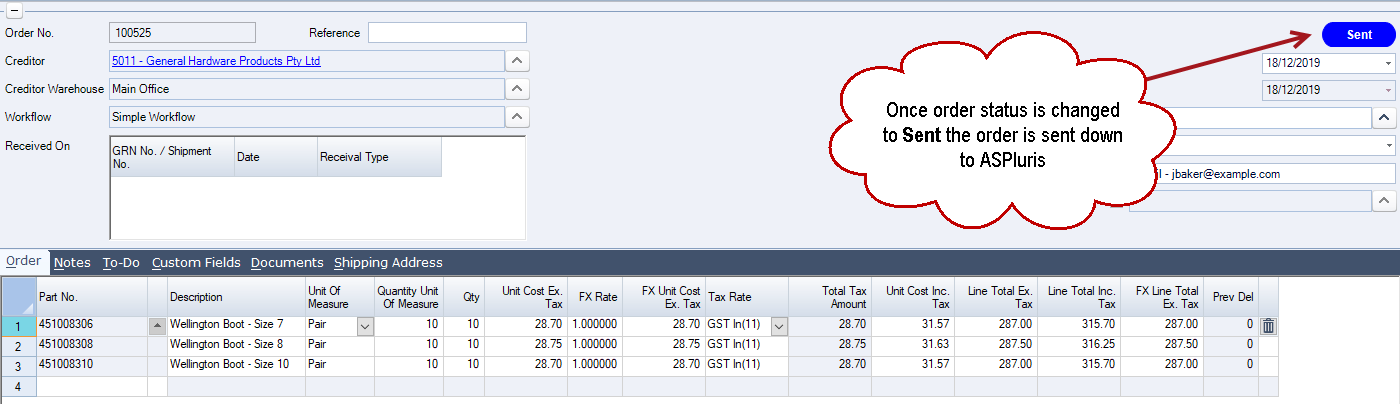
All outstanding purchase orders are displayed in ASPluris
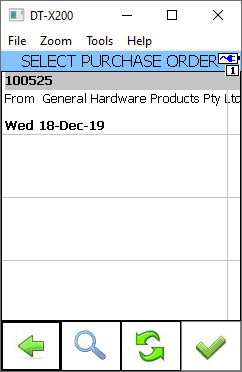
Outstanding items on the order are displayed to the user.
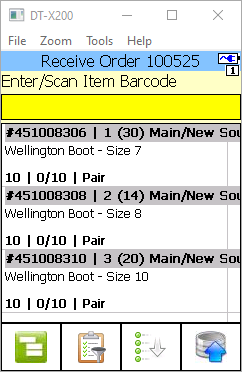
Once the purchase order has been received the received quantities are sent back to Jiwa and a GRN is automatically created in and activated.
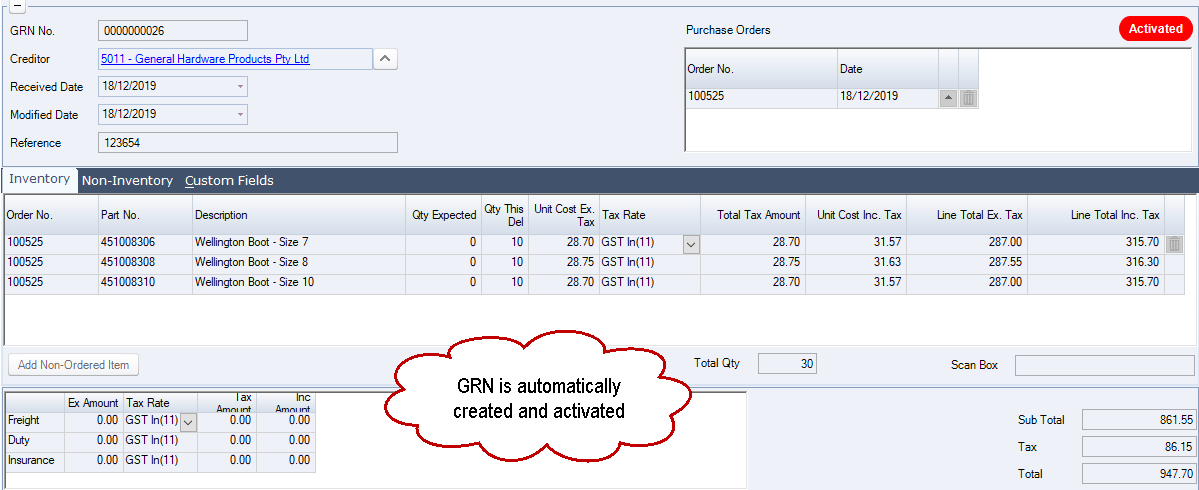
The purchase order is updated accordingly.
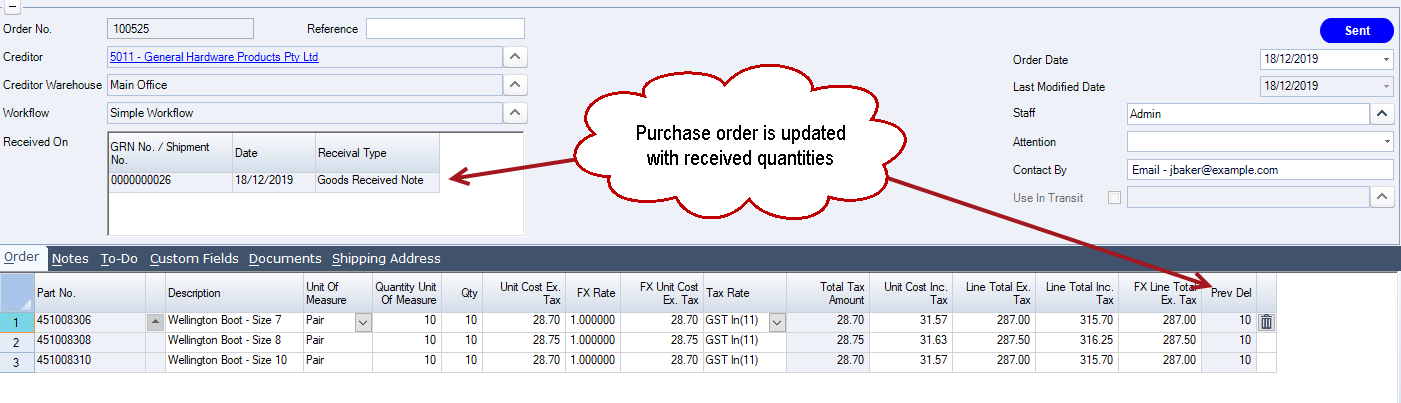
Stock Take
To complete a stocktake with ASPluris the stocktake must first be created in Jiwa.
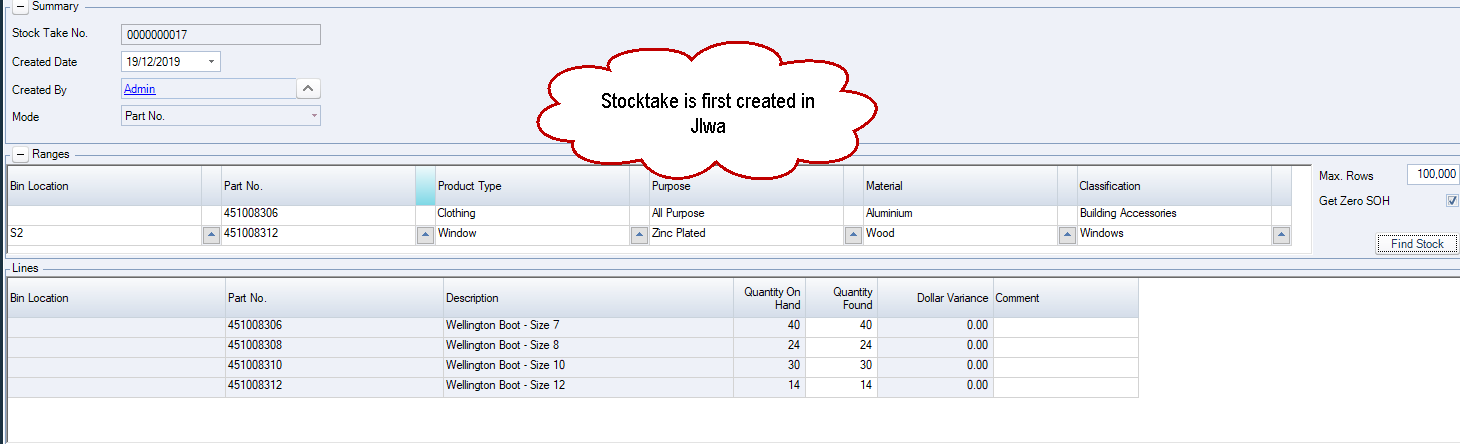
When the stock take is saved it is then available in ASPluris
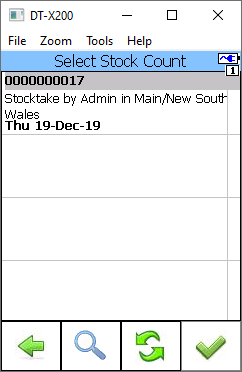
The user scans the bin location being counted and starts scanning items. How items are counted via ASPluris are controlled through the ASPluris configuration module.
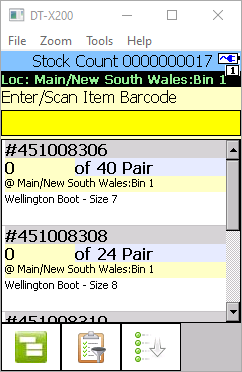
Once counting has been completed the counted quantities are sent back to Jiwa where they are reviewed and the stocktake is activated.
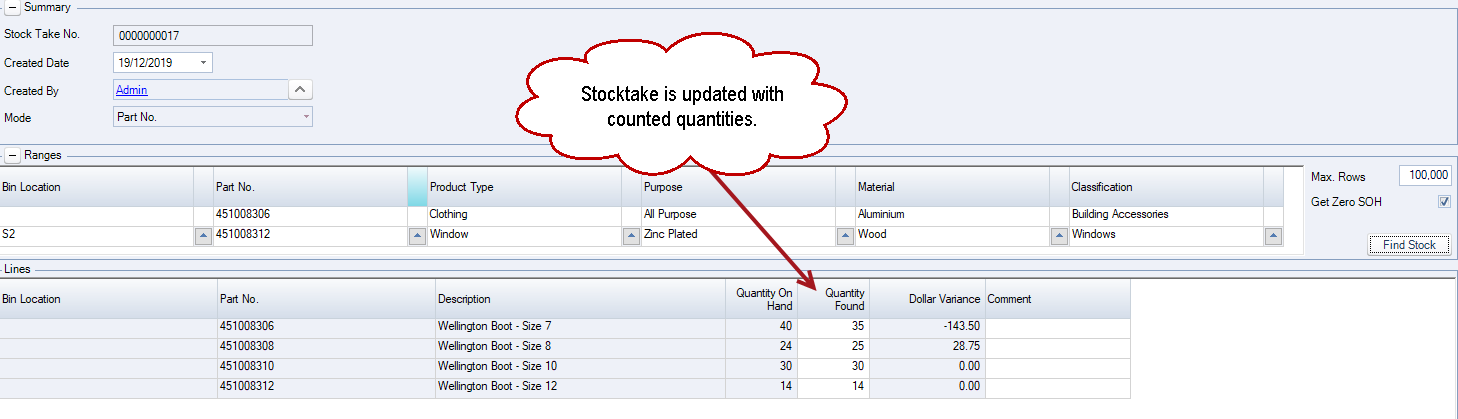
This video is best seen on the full screen. Just click on the icon at the bottom right of the video (see image below).
To exit full screen just press escape