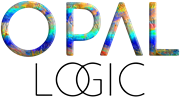Activities can be setup as either individual activities or activities that are part of other larger activities which are referred to as parent / child activities.
A parent activity cannot be a child of another activity and a child activity can only be associated with 1 parent activity.
In this article we look at how to create a parent activity and reporting options.
Creating Parent Activities
In this example we will be creating a parent activity for the Victorian Sales Division, this will allow us to track and monitor activities for the state as well as individual sales staff.
Create a new activity.
Tick the check box Disallow Transactions if you do not want transactions associated with the parent job.
![]()
Move to the Children tab and select the child activities you want to associate with your parent activity.
Click on the lookup button next to the Activity Name field to bring up the activity search popup.
![]()
Select the required child activity to add and then press Save on the menu ribbon.
![]()
Financial Summary to Date
The financial summary to date section of the Main tab by default will only display a summary of the transactions linked to the selected activity.
In our example for the VIC Sales Division as transactions cannot be posted to this activity this section by default will display zero values.
To view a consolidated summary which includes all transactions from child activities tick the Include Children in Summary flag and press Refresh to refresh the grid.
Then press Save on the menu ribbon to save the setting update.
![]()
Transactions Tab
When viewing a parent activity only transactions that are associated with the parent are displayed on this tab.
To view child transactions you will need to go to the child activity.
![]()